The Operating system gaint Microsoft has declared that it will release its next generation the successor of windows 7 by 2012. This Operating system named Windows 8 is rumored to be a 128 bit operating system. The company is co- working with Intel, AMD, HP and IBM for this 128bit machines which will be in markets by 2012.
Nothing much have been said about the features that its gonna have, but 3 years from now is a long way. And Microsoft having a hard time maintaining its timescale. Since Windows vista was delayed by 2 years, microsoft said that it wont have 5year gaps between its new launches. Then came windows 7 which is gaining market these days and in 3 more years lets hope windows 8 will have more to offer....
Windows 8 makes it to the Microsoft Roadmap
Google Chrome OS..."The Future has Arrived"

The Wave of Google chrome is already setting sails in our minds. The Features that are being claimed by the new OS being developed by the Search giant Google, named after its browser chrome are just astonishing.
The announcement made 4 months back was to develop the Operating system that will enhance the way people surf and would allow to embrace the internet in a more easy way than the conventional operating systems. They have announced that chrome OS will have a faster booting ability. It predicts that the time taken for you to start browsing will be almost same as the time needed to switch on your TeleVision. Your internet reachability will be enhanced to this extent, you wont need to start all your programs to get to internet and it means you literally have a booting time of less than 5 seconds. It would be a milestone in the history of the operating systems.
Google said that "It's basically a Web browsing machine"and they added all data in Chrome OS will automatically be stored in the cloud, but also cached on the computer's internal hardware to boost performance. This OS will have to get rid of the usual desktop softwares such as the office suite of Microsoft for its faster performance and when google already have its google docs running online, it think it wont be a difficult task for them to host the applications on the servers and run them based on the requirements of an individual.
And with all the data synched on the cloud, its a winning move for google to conquer the search market and also increase its revenue. With the advent of Chrome OS it would mean that more google searches and more google ads tending to increased revenues and profits.
Google Fast Flip
Everyone who knows to use internet is aware of the term epaper. This is the scanned version of everyday newspaper. Whether it is politics or the sports or a simple column giving a quote in the newspaper... every inch of it is scanned and then posted for online news readers.
The question is whats next after this epaper. This is where the Google fast flip comes handy.
The newspaper scans contain images and text which needs a lot of bandwidth to open up. As everyone knows, not every article in the newspaper is important to everyone. So This google apps called the fast flip, just gives a preview of each headline which actually loads faster.We can actually read the headlines and skip through non-interesting articles. This Apps has partnered with Newyork Times and other newspapers, intially and more details on the google blog.
Its accesible at fastflip.googlelabs.com
Mouse Tricks

Everyone would be familiar with the most important user interface component of a computer... the mouse.
Now a days, its common for every mouse to have a wheel in it. The wheel as everyone know is used for scrolling up and down a document... This wheel has many other functions when it comes to a browser. Lets see what other functionality does this wheel has
1. Tabbed Browsing.
Every browser today supports tabbed browsing, whether its IE 8 , Mozilla , Opera or the google chrome... The wheel on your mouse can act as button. When you want a link to be open in a new tab, you just have to click on the wheel. The wheel is like a third button on your mouse.
Now you need not have to right click and then select the Open Link in New Tab option from now...Just go clicking the wheel.
2. The second trick is a cool one, just try holding the shift key on your keyboard and then try spinning your wheel( or scrolling) , you actually go forward and back depending on the direction you spun. This works in both IE and Mozilla.
3. One more trick with the wheel...In a situation where you have opened up multiple tabs say around 25 tabs open on your tab bar, you will have to go and click on the arrow button at the left or right end of the bar to scroll in correspondingly. Rather than doing this, you can actually move the mouse pointer on the tabs open and spin the wheel to scroll back and forth , This feature worked in mozilla firefox
Try it out... when you are bored to click on the back and forward button in a browser.
Few Tips to keep safe from Computer viruses
Readers of this blog ...Today i wanna give you few tips to Safe keeping your desktops and laptops from all the viruses that are wildly waiting to attack your computer with their vulnerablities.
Good to know that these days the viruses don't get shipped with the Cd's or dvd's. And thus it leaves us only to the counter-attack the viruses that are in your pen drives, memory sticks or the memory cards.
I would like to present you the few basics at first and then proceed with the method to prevent viruses from attacking your PC.
- Firstly as everyone suggests...install a good antivirus on your pc or laptop. Norton, McAfee, Avg, Eset Nod32 any one of them will be fine.
- Keep updating your antivirus software regularly.
- Before opening your pendrive do a scan of the pen drive with the antivirus scanner.
- Delete all the files that would be shown as affected.
But as the days go by, and the technology grows... reducing the physical size but increasing the capacity of the pen drives. These days its common to have 2gb, 4gb, 8gb and 16gb pendrives.
Few years back we used to get hard disk of these sizes.
Scanning few mega bytes would not take much of the time, but these days when you have a 8 gb pen drive filled with your office files and you take to a cybercafe near your place for a print out and the guy there starts a scan on the whole pen drive... Believe me its gonna eat up lots of your minutes.
I experienced this when my friend brought the designs of our t-shirt in his 8gb pen drive to the shop where we had gone to give the order, and the guy there started scanning it.
We just required a single file from the pen drive. And in this age where impatience is the new life, its not agreeable to waste time scanning the whole pen drive.
So whats the alternative to scaning the whole pendrive.
Yeah I do have an alternative, But prior to it, let me take you on a walk through, of how the viruses from the pen drive affect the PC's on how so they spread.
When you insert your pendrive into the usb , the windows searches for the drivers and are automatically installed and it displays that the device is installed and ready to use
In the next step it searches for the 'autorun.exe' or "autorun.inf" file which lies inside every pendrive. This is a hidden file which will be in the pendrive by default from the device manufacturer .This file contains the various calls to other files. The windows by its default behaviour runs this autorun file.
So now if there are any virus scripts or any programs like trojan horse, malwares etc... they wil be inside your pendrive. The virus writter just need to edit this autorun file and put a line of code into it so that whenever autorun is called ,it automatically calls the virus script which runs in the background and thus it starts affecting all your files.
And this will happen everytime you plug this pendrive into your usb drive in any of the systems.
- So my first tip is to disable the autorun in your windows.
This is done by editing the groups policies. Go to start > run > type 'gpedit.msc' and press ok

A group policy editor window will popup. As shown below.
 Now in this window there are two configurations the computer configuration and the user configurations.
Now in this window there are two configurations the computer configuration and the user configurations.When you click on these the right side partition will show various options which can be enabled and disabled.
Now we need to browse through the path computer configuration> Administrative templates > System . Now scroll down in the right partitions and you will find an option saying turn off autoplay. As shown below.

Double click on the Turn off Autoplay, you will get a popup window as shown below. here the default option would be selected saying its not configured. Change it to enabled and also select All drives in the drop down menu.

Now press Apply and Ok.
Now you need to change the settings in the user configuration. Its very similar to the above process . Go to the path user configuration > Administrative templates > System > Turn off Autoplay . enable it for all the drives.
as shown below.

 Press ok and you are done with it. Close the window.
Press ok and you are done with it. Close the window.This also has a side effect. For example if you insert your favourite movie DVD. It now doesnot autorun with your DVD software. you need to browse the cd and manually select the files that you want to play.
2. The first one was good to prevent the virus from spreading.But the virus file is still in your pendrive. Usually the name of the virus file will be very similar to your folder names inside the pendrive. You open your pendrive and there is a virus file inside the pendrive ... something like 'New folder'. And you accidently doubleclick on this folder thinking it was your folder but it was actually 'New folder.exe' which runs the virus file.This again affects your computer.
So in this step we will change the folder options such that it shows all the hidden folders.
You go to start > control panel > folder options
In the Folder option window, scroll down and select 'Show hidden files and folders'
3. the third and the last step is to untick the check box saying 'hide the extensions of known files type'. It is just next option below the show hidden files option .This will display the extension of every file in the system. You will feel the difference when you open your mp3 folder where the name of the song is suffixed with .mp3
Now its easy to distinguish between the original 'New Folder' and the 'New Folder.exe'.
Thus after the step 2 and 3 the folder options should look similar to the image below.
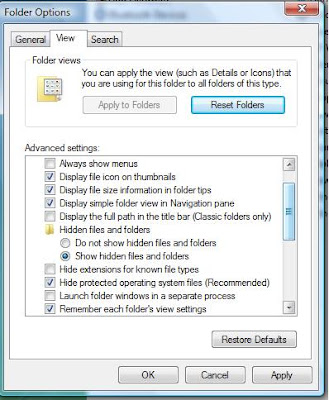
Apply it and click on Ok and your are ready.
Thus now you need not be scared that you double clicked the drive as soon as you insert it into the usb drive and the virus will start to spread.
After opening the pendrive you just need to browse only the folders that you know are free of virus and now you dont accidently click into any of the unknown file. You can just delete the New folder.exe file now and similarly other hidden files.
Now you can put your pendrive anywhere , in a cybercafe and you don't need to worry that your pendrive is affected and you need to scan he whole memory now. Just right click and open the pendrive and only copy the files and folders that you created and the rest can be deleted.
Thus you dont need to waste time scanning , you need not waste time thinking that you opened the pendrive without scanning.
This method is safe only if there are few files.
And when every folder is affected in the pendrive, then you obviously need to have a good antivirus scanner to clean all your files or delete the virus.
Copy PICTURES from friends album on ORKUT
Back again after a long time with some geeky stuff...
This was the time when i was viewing my friends albums on orkut....
And suddenly one day when i tried to copy the picture from his album... there was no menu opening on my right click....
So after that i was not able to copy my favorite pics from my friends albums...I started to think how to get the pic.. for those albums..
One of my friend suggested a breakthrough for this barrier....
I would like to share it here with you folks...
What you need here is just some work to your mouse and no extra software, neither any scripts running in the background..
Step 1: Just open a folder, may be your picture collection folder in your hard drive.
Step2: Just open a browser and login to your orkut account, browse to the picture that you wanna copy... open it in your friends profile....
Step 3: Just hold the left button of the mouse pressed on the picture and drag it to your folder on the task bar..( Just drag and drop the pic to your folder )and drop it into the folder...
Thats it... now the name of the file you just copied is a bit longer than you want..and also with some messy stuffs.. you will have to manually rename it.
Just go on copying all your favourite pics from your friends albums...and enjoy..!!
Get Emails Without Revealing Your Email Address

We often come across situations wherein we want to receive a message by email but don't want to give out our email address; and think it would've been better if there was an alternate URL which can be shared in place of your email address. Well, whspr! is one such service where it creates a url from the email address that you provide. You just have to place the whspr! URL in place of your email address. This temporary URL would last for a minimum of one day and a maximum of 365 days (which means you can choose the number of days of its activity).
Shahi's online visual dicitionary
Well.. all these days.. if i wanted to find out a meaning of the new word, i used the online web dictionaries available...
But few days before i came across this visual dictionary..
Its cool , since it combine's its meaning with the search from the web...
It combines wiktionary with the photos from Flickr, Google and yahoo images.. and provides you an extensive search... where you can click on the pictures and switch between the pictures from flickr or google.
Why dont you give it a try...@ Shahi's
Google to buy twitter
After the talks of IBM buying SUN.... the next acquisition proposed by an unknown source is Google buying twitter....This could be a collaboration of the real time search engines, and the deal would go in the favour of both.
Twitter has a robust search engine that can pull out the information from their users profile.. efficiently,And google however are the leaders in the search industry. And if Twitter goes on increasing its popularity in this manner... it may be a threat to google...So Twitter's googlification might be a good option... when you can realize what will happen if twitter goes into the hands of google's rival yahoo or Microsoft....
And if twoogle would be the future of twitter, then the google's enormous computing power would be beneficial for twitter.
Well lets see what happens in the future....!!
Chat with a Stranger!

You chat with your friends, relatives, loved ones every day. How would it be to chat with a complete stranger? Omegle is a new and innovative service for meeting new friends. Once you enter chat, you will be connected to a random user. You would know nothing about the other person (and vice versa, as you would be a stranger to him/her). No registration! No sign ups. Just chat, right away. Of course, chats are anonymous. Well, sometimes it is interesting and sometimes it is irritating. Its a nice way to kill time though.
Search anything with Everything

I've tried a lot of desktop search applications like Google Desktop, Copernic and many others but nothing beats Everything! Well, I meant the software. Most of them slow down the system which is very irritating for me. And after a long search on the internet, I finally came across this software.
Searching for Something?

Everyday we search for something or the other on the internet. Stuff like ebooks, videos, pictures, etc. And for each of it, we goto different sites like Google, Youtube, Flickr, et al. This makes us quite uncomfortable sometimes. We may also forget some of the most useful sites and try to search in wrong and rather not-so-useful sites. Many of us wish that there's some site which has a collection of several different search engines so that we can choose the search engine we want and go ahead with the search.
Maintianing your Privacy on Firefox...
Being a firefox fan, i was searching for the addons... and i Stumbled upon these few security addons.. but i think they can be great help for all the geeks around to carry on with their peeky stuffs...
STEALTHER
The first one is the Stealther.... It allows you to browse the web in the stealth mode... It disables all the cookies, browsing history, cache files when you switch on the stealth mode.
This is similar to the Incognito mode in the Google Chrome. This allows you to browse the web safely without leaving any trace behind. I know this is already tickling your senses, Even i was insearch for such an addon from long time.
Distrust is a similar one that will help you browse in a private mode.
Close 'n' Forget
This one is a step ahead of Stealther... Suppose you forgot to switch on the private browsing mode and you come across a site and then it blinks to you that you forgot to switch on the private mode....What to do??? Close 'n' Forget comes to your rescue...!!
Just hit the special close button once you are finished and that site will be deleted from history and cookies cleared as if you had never visited the site.
If you want to Close the current tab and forget about the visit : suppress the related cookies and, if configured, the whole domain from the history.
Just install the close 'n' forget, find the new "close" button in the toolbar customization panel and drop it in your prefered place and just use it...
TabRenamizer
Do your tabs give you away? Why dont you change their names with TabRenamizer
This addon will let you play with the tab titles so that you can change them according to your will. With this you have 2 modes... The first one called the 'paranoid mode'.. which changes your tab names randomly... and the other 'custom mode' will allow you to rename the tabs with your custom names.
And thus with all these addons ...you can play safe.... in future with your mozilla....!!
De-Bugging the Web registrations!
Method 1 - BugMeNot

Method 2 - User Agent Switcher
Almost all the websites which mandates the user to register in order to view the hidden “exclusive” content blocks the Unregistered users, but NOT the Google Bot! Google Bot has the privilege to freely browse through the website without any restriction! We will just be exploiting this special privilege if Google Bot to our advantage ;)
We will be using a Firefox add-on called User-Agent Switcher.
1. Install this plugin and then go to Tools > User Agent Switcher > Options and then again to Options.

2. Select User Agent from the left sidebar and click Add. Now in the description field type, add:
crawl-66-249-66-1.googlebot.com
and in user agent field type:
Googlebot/2.1 (+http://www.googlebot.com/bot.html)

3. Select Google Bot as your User Script by going to Tools > User Agent Switcher.

4. That’s it! Now browse any website or forum without registering!
Gmail's Undo Mail Innovation!
Email you just sent. Say if you accidentally sent a ‘Love you’ mail to your ex or a Birthday wish which you intended to save as draft, no need to worry. You will now be allowed to Undo the action!
Mind you! this feature won’t recall an email that’s already gone; it just holds your message for five seconds so you have a chance to hit the panic button. The message will be sent even if the connection is lost or you closed the browser.
To enable the Undo Send feature, turn on Undo Send in Gmail Labs under Settings, and you’ll see a new “Undo” link on every sent mail confirmation. Click “Undo,” and your message will be caught before it’s sent and take you right back to compose.
This will surely one of the few really useful features from the labs off-late. What YOU think of it?
iPhone's New Firmware!

But sadly, this beta version of the firmware is available only to the iPhone App developers and the final iPhone 3.0 firmware will be released during the summer for consumers and till then there is no direct way of accessing and testing out the features of this new firmware on your iPhone or iPod Touch.
Now the good news is, here on TechPP you can download the iPhone 3.0 firmware beta for your iPhone (2G and 3G) or for your iPod Touch (1G and 2G), thanks to Saad Hamid. He will also provide you instructions on how to install and get it working on your device without any problems. Below you will find the download links for each of the device.
Cracking the Root Password Part II
This is the sequel of my post hacking the ROOT
Here i would like to write about a new technique through which we can hack into the root.
This does not have limits... i mean to say this method can be used even if the grub of any system is locked down...
But both my methods the former one in the previous post and the one that i will present here all need physical access to the system...!!
This method requires the live cd.. preferably Ubuntu... since its simple
- Insert the live cd and boot from the cd.
- You can choose the option " Try ubuntu without any changes to your system"
- you need not have ubuntu installed on your harddrive.. u just need to boot it live.
- let ubuntu boot up normally.... now go to System->Administration-> Users and Groups in the menu bar above.
- you will have a "user settings" window poping up
- just select root , click on properties and set the password by hand.Finally press ok
- Now Shoot open the terminal.type su , it will ask for the password you just created.
- Type fdisk -l in the terminal window. This will display the list of partitions on the harddrive. we are looking for a linux partition here.

- next my linux drive here is /dev/sda2 or /dev/sda3 you will have to mount the partition. since i have two linux installed on my disk, let me work on my sda2 partition
- lets create a folder to mount type mkdir /media/linuxpartition to create a directory.

- now type mount /dev/sda2 /media/linuxpartition to mount the partition.

- Now lets change the root type chroot /media/linuxpartition for my example here.
- now you should have the command prompt symbol changed as shown below

- Type passwd and enter the new password, and there you go... you have just changed the password for your linux root.
- type reboot to restart the machine and login with your new password.. and enjoy...!!!

Waves of Ubuntu 9.10 Karmic koala are out...
Readers, Still the release of the jaunty is in April already the waves of the next release of ubuntu 9.10 code named Karmic Koala.. is scheduled for this october.
Ubuntu is sticking on to its six month release cycle...
With this Karmic Koala the plans are to introduce ubuntu series into cloud computing , the most happening topic today...
And with the desktop... and netbooks plans are to reduce the boot time from 25seconds to much lesser.... and i dont wanna take a guess this time.Also they are planning to improve the theme.. and the boot screen...
well there are lots to come..and lot more in reserve...
more you can read at Mark's post..Karmic Koala
Linux- Overrated?
While those who disparage Linux might have a point with regard to its appearance or the lack of drivers, they fail to see the larger issue. Linux is a success because it represents an alternative in an environment that is designed to help the powerful eliminate alternatives.
So often, the defense of Linux involves a price argument. More important than the free price is the freedom Linux and other GPL software represent. Lately, I have noticed a lot of bloggers disparaging Linux-based operating systems for all kinds of reasons, from aesthetics to business strategies.
Of these, Linux Hater's blog stood above the rest, and though his criticisms are generally valid, he completely misses the mark. Though we should never avoid holding Linux-based operating systems to the same standards as proprietary platforms, we must recognize that any shortcomings are minor in the context of all of the successes of Linux and open source
Just check the blog, they make some really valid points.
The new Graphene Technology for Data Storage!
Safari 4- A Deep insight!
Apple boasts that the Nitro JavaScript engine in Safari 4 runs JavaScript 4.2 times faster than Safari 3, up to 30 times faster than Microsoft's Internet Explorer 7, and more than 3 times faster than Mozilla's Firefox 3. It loads HTML pages three times faster than IE 7 and almost three times faster than Firefox 3.
While we're all hopped up on the speed-claim bandwagon, Apple says Safari 4 is the first browser to pass the Web Standards Project's Acid3 test, which examines how well a browser adheres to CSS, JavaScript, XML and SVG Web standards that are specifically designed for dynamic Web applications. Cool. (But some other browser makers aren't particularly interested or concerned with the test.)
Amidst all these claims there's that element of thumbs down..
At first glance, Safari 4 for Mac OS X appears remarkably similar to Safari 3. Now, though, there's a little bug icon in the right side of the toolbar for reporting bugs, the reload button has disappeared (but is now at the end of the URL's address field), and the tabs are at the top -- above the address bar in the spot that used to be taken by a page's title. It's a little like Chrome, for those who've tried outGoogle's new browser.
At first, the new tabs are painful, so much so that I went looking for Safari 3 ... and realized my machine ditched it in favor of Safari 4. Sure, I could have snagged it via Time Machine or simply downloaded it, but I pressed on.
The net result of the new tabs, however, is that the typical toolbar area takes up about 25 percent less space. Now, instead of four rows of tabs, bookmarks, address, and title fields, there are just three rows. It gives you a bit of extra vertical space for Web page content. Handy.
(Is it all in preparation for a screen-constrained Mac netbook, perhaps?)
The Cover Flow and Top Sites
It didn't take long for Apple to get hammered with criticism over a couple of its eye-candy features, Cover Flow and Top Sites, but those critics just don't understand -- humans are a visually oriented species, and these two features have the power to make browsing better than ever before.
Here's something that you'd have met with. Sometimes when we accidentally close windows that we don't mean to -- or close a window that takes out a series of tabs -- and finding the page that we want to return to in a long history list can be hit or miss (mostly miss). Then we end up googling again until we eventually find my way back. Safari 4's Cover Flow history feature changes everything.
Unlike the not-so-useful Cover Flow in iTunes and on the iPhone, Cover Flow for history is amazing. It gives you a set of pictures of the Web pages you've visited in chronological order, making it surprisingly easy to recognize the page you want to return to.
Apple also has two additional features available from the History drop down menu: Reopen Last Closed Window and Reopen All Windows From Last Session. These options can help you return to the sites you want if you accidentally close a window (or make it easier to snoop on others).
In addition, Apple has improved the address field by making it smarter -- start typing an address and it automatically completes Web addresses by displaying an easy-to-read list of suggestions from Top Sites, bookmarks and browsing history.
On the downside, Safari 4 doesn't boast the plug-in capabilities that come with Firefox 3, and Apple hasn't indicated much interest in fostering a plug-in community. PC users, though, might appreciate the new Windows-native look of their version of Safari, which uses standard Windows font rendering and native title bar, borders and toolbars.
For previous Safari 3 users, Safari 4 is definitely a worthy upgrade. And so far, over a few days and gobs of pages, it hasn't crashed once.
Windows 7- Build 7022 Leaked?
According to a Russian torrent site it was leaked by "friendly" Microsoft Ukraine individuals.(Lol lol, no wonder why piracy rules the world :P ) It's not likely that the build contains any of the UAC changes Microsoft has recently promised. The build is Build 7022.winmain.090115-1850 which indicates it was built nearly a month ago. Some Microsoft employees have twittered recently that they were "installing build 7034" so the company is clearly pushing ahead with the builds ready for the upcoming Release Candidate.
Reinstall GRUB
Grub, by default, resides in the Master Boot Record(MBR). When you try to install some other boot loader or try to install/reinstall Windows, the grub information in the MBR will be overwritten. So, Grub might have to be reinstalled.
When some/any part of partition information is changed, the grub configuration won’t be automatically notified of it and so, the grub configuration will remain as it is. There maybe many cases in which the partition information maybe changed like when you create an extra partition, which is something trivial and may or may not affect the grub boot loader. However, most of the times, changes in the partition information will result in errors when the grub boot loader is loaded. So, the grub configuration has to be updated and the easiest way is to reinstall Grub.
There are many such cases and in these cases, people tend to treat the effect, more than the cause. By this, I mean people tend to usually reinstall Ubuntu or Fedora or whichever GNU/Linux operating system they are using, through which Grub will be automatically reinstalled. But is it necessary? No, Grub can be reinstalled without reinstalling the entire operating system! In fact, Fedora CD/DVD does offer to reinstall Grub if you choose to upgrade your system. However, I have tried to use that option in many of my friends’ computers and it has never worked! I have no idea why it doesn’t work. So I resort to the easiest fool-proof method I know - COMMANDS @ TERMINAL
COMMANDS TO REINSTALL GRUB:
All you need to do is access the terminal using the installation CD/DVD of your GNU/Linux operating system. Ubuntu installation CD is a live CD and so, when it loads, you can run the terminal from there. Fedora installation CD/DVD offers options through which you will have to choose to upgrade the system using commands(rescue mode).
Once you are at the terminal, you will have to access the ‘grub’ shell to change the grub configuration. So, give this command at the terminal:
$ grub
If it says that you don’t have the permission, in which case you will not have logged in as root(as in Ubuntu), give this command at the terminal:
$ sudo grub
You will get the grub-shell prompt:
grub>
Now, you will have to find out in which partition Grub had been installed before, so that you reinstall in that partition only. Give this command at the terminal:
grub> find /boot/grub/stage1
(returns value)
It returns the number of the partition in which Grub i.e your GNU/Linux had been installed.
e.g.,
grub> find /boot/grub/stage1
(hd0,2)
Before reinstalling Grub, you will have to notify the partition that your Grub i.e. GNU/Linux is resided in. So, give this command at the terminal:
grub> root (returned value)
e.g.,
grub> root (hd0,2)
Now, reinstall grub in the MBR i.e. the returned value without number part.
e.g., (hd0)
So, give this command at the terminal:
grub> setup (returned value without number part)
e.g.,
grub> setup (hd0)
Exit the grub-shell prompt using “Ctrl+c”.
Exit the shell prompt using “Ctrl+d”.
Phantom OS- A New Rvolution ?
Phantom is new, but it can currently boot, execute applications, and continually save system state to disk. A GUI is planned, as are cross-development tools. The new OS is planning to support interpreted scripting languages like Ruby and Python, and virtual machine programming languages like C# and Java. What, no perl?!
The saved-state nature of Phantom makes it a real contender for both the mobile market, as well as servers. Switch off your phone running Phantom and then turn it back on with no loss of data or apparent interruption in what you were doing. For server environments, a power loss may no longer be a big deal.
It’s great to see real innovation in the OS space. Challenging the status quo may mean that Phantom has an uphill battle before it, but it’s refreshing to see people really thinking outside the box.
*Source -Crunchgear.
Intrepid- Flash Update Problem
I usually run any updates on a my Ubuntu. For the Flash update in Intrepid Ibex I’ve made an exception: each page I opened that contained Flash (and in these days, which doesn’t?) pulled my CPU to 100%. That’s annoying.
If you have the same problem, just search for the flash update in your Update Manager and install it. Right click in the list, select “Uncheck all” and select only the flash update. After a restart of firefox you should be OK.
In my install the Update Manager started complaining that it wanted to do a Partial update. Don’t worry, just click “Close”.
Overall 8.10 is running extremely well. There are a few bugs that are annoying:
- NetworkManager forgets the password if you use multiple wireless networks.
- The dimming of the screen still doesn’t work right. If I plug in then it will dim to a fixed value, even if I selected it to be at a lower value. And plugging it in will select a higher value.
- Suspend and Wakeup works very good on my Sony. But it seems that changing anything during sleep kills the stability. I mean stuff like: unplug, or plug, the AC or attached (yes, or detach) an external monitor. I understand that’s complicated stuff: you wake up and the world has changed. I have that every day.
- I still had to do some tweaking to make the external monitor work. What’s good: at least it tried to adjust the Virtual setting in xorg.xonf.
- Compiz still can’t handle more then 2048×2048. Is it just me, or is that a bit outdated?
What I miss in the release is the USP, the killer app, … Of course it’s faster, uses less memory, works better with the hardware, but what makes this release special? It should have been the theme, but that is too weak for me.
It’s going to be a good release. Probably it will bring Ubuntu up to the level where XP was after about 7 or 8 years: stable and just working. Let’s hope the next release will take that step extra that pulls it above M$(yea!, M$) and Apple.
Intrepid Ibex vs Windows 7
First the download itself: it took a long time since Microsoft didn’t expect so many people to download the beta..Is that naive or just plain stupid?
But after a full night downloading(yeah!,moreso, because of my internet plan :P) the ISO is in.
I had Vista before and I assume that Windows 7 should run on a machine with at least Vista’s settings: I have created a partition with 16Gb disk, 2Gb memory and 128Mb video memory, 3D enabled. Microsoft promised that Windows 7 would be more resource friendly.
It takes ages before Windows 7 has figured out what hardware the machine contains, but the installation itself runs smoothly. It requires 2 restarts, but thats normal with Windows(:P). After about 50 minutes I’m on a working desktop. But, darn!, Aero doesn’t work, that was to be expected. The install takes about 7Gb (!). So I ended up manually updating the drivers for the system and the video. Another restart required.
Ubuntu clearly wins here. The Ubuntu installation is easier, more logical and much faster.
Going over to the General performance issues. I feel thats its still slow. When I click anything it opens slow, very slow. The Card Deck application took about 50 seconds to open.
I have the feeling that Windows 7, as Vista, depends to much on Aero for the frontend that not being able to run Aero breaks the whole system. Also Windows 7 still starts a lot of services after it has already shown the desktop which causes it to be less responsive in the first minutes. After this is done the system response improves a lot. It’s not as fast as Windows XP , but it’s much better then Vista.
Memory usage after startup is 300Mb, that’s impressive!
Ubuntu is faster. That’s no surprise.
After playing with the monitor settings I managed to kill the resolution of the monitor, it now displays 800×600. So if you want to play with Windows 7: don’t fool around with the screen resolution!
I’m a Gnome addict, I never liked the Windows and KDE interface approach. The new taskbar which an act like a dock is pretty nice. It takes a lot of screen space though, which is a general problem with the Windows 7 visual design. The icon tray is still there, include the bizarre ‘hide icon when not active’ function.
Explorer (the file manager, not the browser) is very much the same as in Vista. The only difference I could find was that the ‘open folder’ triangles fade out when the pane is inactive. What’s strange is that the Folder Settings dialog is still the same as in windows XP, that dialog is 10 years old…
If I look at the default installation only, so no personalisation then Windows 7 is doing quite good. The Ubuntu default config with the awful orange/brown colors and the Gnome default layout is horrible. Windows 7 looks more clean and the start menu is fast and easy to use.
While configuring Windows 7 more to my liking I was reminded of why I prefer Ubuntu: Windows can’t be configured. You can can choose a predefined setup that matches your needs best, but you can’t tweak it completely. Windows is and stays what it is.
When you play around with Ubuntu it enables you to make it exactly as you want it. This takes time and effort, so not everybody will do that. If you stay with the default config I’d say Windows 7 is actually better then Ubuntu, but if you’re ready to think and do some tweaking Ubuntu is so much better than Windows 7.
On the ease of use I would say Ubuntu and Windows 7 are equal. Ubuntu is more configurable, but most people won’t use that, Windows is familiar and that’s working ok. On the visual level I like Ubuntu better (especially with the Shiki Colors scheme!), but that’s mainly taste. Windows 7 looks good, so I’d call this a draw.
There is a huge difference in the approach that Windows 7 and Ubuntu take the pre installed features here. Windows 7 is an operating system, with everything that an OS needs: kernel, GUI, utilities, even some end user applications like Notepad and Paint.It’s not a fully operation system after installation; you need to install your productivity tools yourself: mail, word processor, spreadsheet, etc. This makes sense: not everybody wants to use what your supplier offers you.
Ubuntu installs a lot more end user applications, it actually comes fully loaded. After installation you can start working. This is easier, but it also forces you to use the preinstalled tools or to deinstall them and install your own preferences.
When it comes to the preinstalled features Ubuntu is a clear winner. Windows delivers near to nothing when it comes to end user applications.
What Windows does deliver a complete stack of OS features. In that section it is a good competitor of Ubuntu. Please mind that I’m looking at this from the standpoint of the end user, and not a system administrator. Windows 7 even includes a decent command line tool, which supports some more Unix oriented commands like ‘ls’ and ‘cat’. A peculiar decision of Microsoft.
Windows 7 has a complete and understandable set of tools to manage the system. Ubuntu tends to get a bit hard to understand for newbies at some points, although this is improving fast.
Windows 7 has sufficient features to call it a good OS, but Ubuntu delivers a much more complete set of features. Ubuntu is the winner here.
Conclusion
Windows 7 is far better then Vista. It’s faster, looks a little better and takes yet another small step towards the future. But. I’ve downloaded 2.44Gb to be able to install a system that contains only an OS. Nothing more, just a kernel, a GUI and some utilities. It takes 7Gb on your harddisk after installation and it can’t run 3D graphics in a slower machine.
I have mixed feelings here. On the one side Windows 7 is really going somewhere, it’s good. But on the other side Ubuntu is so much better when you tweak it a bit. When Canonical would invest some more time in delivering a more tasty off the shelf install then it would easily defeat windows. But they don’t.
There is no winner in this competition. Windows 7 will be the next most used OS, there is no question about that. Ubuntu is trying to compete, but it will never be able to. In the end Ubuntu is a better OS, which a better GUI, but it should show that much better then it does now.
John's Background Switcher...
Hi readers.. I'm in a mood for some fun these days... while i was browsing through the websites i came across this simple but useful tool...
Always people want to change the background in regular intervals... this software can do that for you...
The software automatically changes the desktop background , you can choose the background pics from a local folder on your hard drive or even from your picasa web albums or your Flickr collections...
This also have options to select pics by person, tags etc or just random and there are a many more options to select the pictures. You never know what you're going to get next!
And guess what.... its a freeware... free to download.. no keys no registration... for windows.
one of the snapshots looks like the one below. It just sits in your system tray and uses small amount of your ram but still works good.... the download link is given below...ENJOY!!
You can get the John's Background switcher here...Download
Ubuntu 9.04 [Jaunty Jackalope]- A peek-a-boo!
 Screenshot -Ubuntu 9.04 Alpha 3
Screenshot -Ubuntu 9.04 Alpha 3 Screenshot -Kubuntu 9.04 Alpha 3
Screenshot -Kubuntu 9.04 Alpha 3Originally scheduled to be released on January 15th, the third alpha version of the upcoming Ubuntu 9.04 (codename Jaunty Jackalope) was uploaded a few hours ago on the official mirrors and. As usual, we've downloaded a copy of it in order to keep you up-to-date with the latest changes in the Ubuntu 9.04 development. To please our readers, starting with this third alpha, we will also list the new features brought by the Kubuntu edition, as well as the screenshot tour.
OK, let's cut to the chase, and tell you what's new in Ubuntu 9.04 Alpha 3. Finally... the OpenOffice.org 2.4 packages were replaced with the OpenOffice.org 3.0 ones. Actually, the installed version in Alpha 3 is 3.0.1 RC1 . In other "good" news, the EXT4 filesystem was implemented in the Ubiquity installer, but it will not be the default filesystem for Ubuntu 9.04, and it's only available if you choose manual partitioning when installing Ubuntu. Using EXT4 as the default filesystem for an Ubuntu installation will reduce the boot times with 20% or even 30% on some systems. Another interesting thing implemented in the Ubiquity installer is the possibility to choose if you want to encrypt your home folder (see the last screenshot on the fifth row), an option that was already available in the text-mode installer.
Other than that, we've observed a new button on the system notifications, called "Don't show this message again" , a new entry in the Main Menu... System Tools -> File Browser and the brand new redesigned volume control The wallpaper and the theme are unchanged, the GNOME desktop environment has been updated to version 2.25.4 (latest development release), as well as most of its components. Among the applications that were updated in this third alpha of Ubuntu 9.04, we can notice: Pidgin 2.5.3, Brasero 0.9.0, Transmission 1.42, Ekiga 3.0.1, F-Spot 0.5.0.3 and... OpenOffice.org 3.0.1 RC1.
What's new in Kubuntu 9.04 Alpha 3? Well, as the developers said in the release announcement... everything! The third alpha version of Kubuntu 9.04 brings the newly released KDE 4.2 RC desktop environment (see below for screenshots), the latest version of the popular Amarok 2 media player, Quassel as the replacement for Konversation, Digikam 0.10.0 Beta 8, Kipi Plugins 0.2.0 Beta 6 and, last but not least, the developers decided to bring back the Kubuntu documentation. The final version of Kubuntu 9.04 will be powered by the amazing K Desktop Environment 4.2.
Once again, a Live CD is available for everyone who wants to see for themselves what's new in Ubuntu 9.04 Alpha 3 and Kubuntu 9.04 Alpha 3 , without installing anything on the hard drive. Also, with Alpha 3, the server edition of Ubuntu 9.04 is now offered as a separate download, while images for Ubuntu Studio and Edubuntu are available as well.

Windows 7 Beta on USB?!
In addition to burning the ISO image of Windows 7 Beta on a DVD and installing the operating system from the media. Build 7000 can also be deployed via a USB stick. The Windows 7 Beta bootable USB created, the rest of the installation process is similar to the experience offered via DVD. However, the difference is that Windows 7 Beta can now easily be installed even on machines without a DVD drive. Both the 32-bit and 64-bit flavors of Windows 7 Beta are available for download via this link provided below and you will have to burn the bits on a DVD in order to get started.
Of course, the critical step in installing Win 7 Beta from a thumb drive is actually building the bootable USB stick. A key detail is to use Windows Vista or even Windows 7 Beta in the process, and not earlier releases of Windows. Users will need to open up Command Prompt, just enter cmd into the search box under the Start Menu, then right click the highlighted result and choose “Run as administrator.”
In order to build the bootable USB, users will need to turn to the Diskpart tool. Simply run the “Diskpart” command, followed by “List Disk.” Next, the USB stick has to be selected. To do so, run “Select Disk X” (while making sure to replace X with the number associated with the USB drive). Wipe all data from the stick with the “clean” command, and then set up a partition via: create partition primary, making it “active” and format the USB with “format fs=fat32 quick” finishing up by assigning it a drive letter with the “assign” command. After all these steps are complete, you will have to copy Windows 7 Beta Build 7000 from the DVD you burned with the downloaded bits to the USB. The bootable USB will be ready to install Windows 7 Beta.
Windows 7 Beta is available for download here.
Download Vista SP1 and XP SP3!
With the January 2009 release of security updates, Microsoft patched a total of three vulnerabilities in its Windows client and server operating systems. Last week, the Redmond company made available for download a single security bulletin designed to patch the vulnerabilities, and subsequently issued the January 2009 ISO. According to the software giant, the DVD5 ISO image file with the security patches for Windows are available for Windows 2000, Windows Server 2003, Windows XP (including SP3), Windows Vista RTM/SP1, and Windows Server 2008.
In addition to MS09-001 (for the vulnerabilities in the Microsoft Server Message Block (SMB) Protocol), the January 2009 Security Release ISO Image also includes MS08-078 and MS08-076 released the past year, patching vulnerabilities in Internet Explorer and Windows Media Components. Microsoft explained that Windows 7 Beta Build 7000 was also impacted by the same vulnerabilities affecting Windows Vista SP1 and patched by MS09-001, but since the issues were rated only Moderate and the company's policy was to resolve only Critical flaws in its Beta software, Win 7 would get patched with the Release Candidate Build, and not via a standalone update.
January 2009 Security Release ISO Image is available for download here.






