Have some spare CPU cycles to burn? Using a utility called XWinWrap you can use screensavers, videos, and other applications as your desktop wallpaper.
One drawback is that you will not be able to use desktop icons with XWinWrap due to a limitation in Nautilus. Compiz desktop effects are not required, but a fairly powerful computer if you don’t want reduced performance.
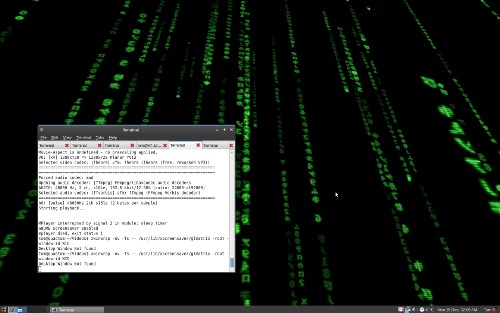
Install XWinWrap
XWinWrap is not available in the Ubuntu repositories, but an easily installable DEB package is available. Download and extract the zip archive, and then install the DEB package from the i386 or x86_64 folder depending on your CPU type.
XWinWrap only works properly for me once I’ve disabled desktop icons. Do so with the following command:gconftool-2 -s '/apps/nautilus/preferences/show_desktop' --type bool false
Run this if you want to undo and enable desktop icons again:gconftool-2 -s '/apps/nautilus/preferences/show_desktop' --type bool true
Using XWinWrap
Now you’re ready to run XWinWrap commands to create an animated wallpaper effect. You can start XWinWrap from a terminal or from the Run Application dialog (F2). To exit XWinWrap from the terminal, just press Ctrl-C. To exit XWinWrap when it’s started from the Run Application dialog, run the command below:killall xwinwrap
While trying out different effects, remember to exit XWinWrap before starting it again.
Animated Wallpaper - Screensavers
This command will start the glmatrix Matrix screensaver as your wallpaper:xwinwrap -ov -fs -- /usr/lib/xscreensaver/glmatrix -root -window-id WID
Here a few other screensavers you can run as wallpaper for a neat effect:
- Tunnel:
xwinwrap -ov -fs -- /usr/lib/xscreensaver/atunnel -window-id WID - Toasters:
xwinwrap -ov -fs -- /usr/lib/xscreensaver/flyingtoasters -window-id WID - Plasma (slow speed):
xwinwrap -ov -fs -- /usr/lib/xscreensaver/plasma -window-id WID -x 30 -s 1
Animated Wallpaper - Video
Using the MPlayer video player, you can use any video with XWinWrap.
Install MPlayer from the package mplayer (click the link to install), or by running the command below in your terminal:sudo apt-get install mplayer
This XWinWrap command will loop play the video file video.ogg:xwinwrap -ov -fs -- mplayer -wid WID -quiet -loop 0 video.ogg
Once you’ve found an effect you like, you can add the command to the startup programs in System->Preferences->Sessions to load it when you log in.



2 comments:
I so much wanted this (animated wallpaper using mplayer) to work on xfce4 with compositor on. but no love. It covers everything up. have to turn off compositor off for the root window to be animated.
I so much wanted this (animated wallpaper using mplayer) to work on xfce4 with compositor on. but no love. It covers everything up. have to turn off compositor off for the root window to be animated.
Post a Comment