Some times you want to use iSO images without burning them.If you don’t want to waste your CD’s/DVD’s here is the simple possible solutions using these tips you can mount and unmount ISO images without burning them.
I know two possible solutions
1) Using Nautilus Scripts
2) Using kernel loop module
Now we will see each one in detailed
Using Nautilus Scripts
I am taking this tip from http://ubuntuforums.org/showthread.php?t=87369&page=3 first you need to download two scripts for mount iso images download from www.debianadmin.com/images/iso/mount.sh and to unmount iso images download from www.debianadmin.com/images/iso/mount.sh
Once you have these two scripts you need to change the permissions using the following commands
sudo chmod +x /home/username/mount.sh
sudo chmod +x /home/username/unmount.sh
Now you need to copy them nautilus scripts
sudo mv /home/username/mount.sh ~/.gnome2/nautilus-scripts/
sudo mv /home/username/unmount.sh ~/.gnome2/nautilus-scripts/
That’s it now you are ready for mounting and unmounting your ISO images.
Mount ISO images without burning..:)
Animate your Ubuntu!
Have some spare CPU cycles to burn? Using a utility called XWinWrap you can use screensavers, videos, and other applications as your desktop wallpaper.
One drawback is that you will not be able to use desktop icons with XWinWrap due to a limitation in Nautilus. Compiz desktop effects are not required, but a fairly powerful computer if you don’t want reduced performance.
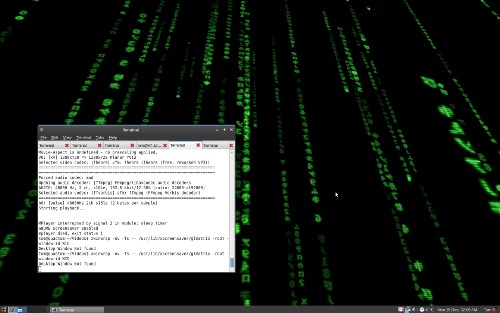
Install XWinWrap
XWinWrap is not available in the Ubuntu repositories, but an easily installable DEB package is available. Download and extract the zip archive, and then install the DEB package from the i386 or x86_64 folder depending on your CPU type.
XWinWrap only works properly for me once I’ve disabled desktop icons. Do so with the following command:gconftool-2 -s '/apps/nautilus/preferences/show_desktop' --type bool false
Run this if you want to undo and enable desktop icons again:gconftool-2 -s '/apps/nautilus/preferences/show_desktop' --type bool true
Using XWinWrap
Now you’re ready to run XWinWrap commands to create an animated wallpaper effect. You can start XWinWrap from a terminal or from the Run Application dialog (F2). To exit XWinWrap from the terminal, just press Ctrl-C. To exit XWinWrap when it’s started from the Run Application dialog, run the command below:killall xwinwrap
While trying out different effects, remember to exit XWinWrap before starting it again.
Animated Wallpaper - Screensavers
This command will start the glmatrix Matrix screensaver as your wallpaper:xwinwrap -ov -fs -- /usr/lib/xscreensaver/glmatrix -root -window-id WID
Here a few other screensavers you can run as wallpaper for a neat effect:
- Tunnel:
xwinwrap -ov -fs -- /usr/lib/xscreensaver/atunnel -window-id WID - Toasters:
xwinwrap -ov -fs -- /usr/lib/xscreensaver/flyingtoasters -window-id WID - Plasma (slow speed):
xwinwrap -ov -fs -- /usr/lib/xscreensaver/plasma -window-id WID -x 30 -s 1
Animated Wallpaper - Video
Using the MPlayer video player, you can use any video with XWinWrap.
Install MPlayer from the package mplayer (click the link to install), or by running the command below in your terminal:sudo apt-get install mplayer
This XWinWrap command will loop play the video file video.ogg:xwinwrap -ov -fs -- mplayer -wid WID -quiet -loop 0 video.ogg
Once you’ve found an effect you like, you can add the command to the startup programs in System->Preferences->Sessions to load it when you log in.
GOOGLE SMS!!
As humans, we have many questions running in our mind! Every new minute poses a new problem and the quest to find the solution to the problem. In a bid to take off most of the burden of problems from our mind and provide answers to our questions Google has launched the newer version of Google SMS search! The new version comes with new numbers and loads of features added to it. To use this users just need to SMS their query to 9773300000 which will cost them just the regular charge of a regular SMS, and they will get answers instantly. So, if you are late at night without a ride home and you don’t know what to do? Need a number of a taxi service? Just SMS you query to 9773300000 from any GSM or CDMA mobile phone! “Run out of cash in a new city and looking for an ATM? Power cut in between a nail biting cricket match. Need instant updates on the score? Long queues at the railway enquiry counter making you sweat? Wondering how many woollens to pack for your Delhi trip? Another collapse on BSE, want an update on your stock? Can’t understand the word your girlfriend just used?” Yes, Google has all the answers for queries like these as well now. Here is how users can use this service – To receive instant Cricket Scoressimply type in “cri” or “cricket” or “cricket India” as an SMS to the aforementioned number. For PNR enquiries in Indian Railways, send the PNR number to know the confirmed/RAC/current waitlist status. Stock Quotes from BSE can be received by text messaging “Company name quote”, for example “reliance stock”. To know your horoscope just send your sunsign e.g. “Virgo” for the day’s horoscope. Local search on categories like “Restaurants Indira Nagar Bangalore” and businesses like “Pizza Hut Koramangala”, etc, too can be made across 34 cities which include Ahmedabad, Bangalore, Kolkatta, Chennai, Delhi, Mumbai, Hyderabad, Pune, Noida, Gurgaon, Faridabad, Vadodara, Surat, Kanpur, Jaipur, Chandigarh, Nagpur, Rajkot, Ernakulam, Cochin, Gaziabad, Bhuwneshwar, Aurangabad, Lucknow, Nashik, Indore, Panaji, Bhopal, Agra, Guntur, Visakhapatnam, Jalandhar, Amritsar, Coimbatore. Get a dose of daily news by text messaging “news” and “business news” for current happenings in the business world. If you think its time for 72 mm entertainment, just type in “movies city” e.g. “Golmaal Returns Delhi” for movie showtimes; you can also get movie ratings with this new feature. Filght status for Jet, Kingfisher, Indigo & Spicejet can be known by simply sending “9w502″, “It 302″. Definitions can be retrieved from the net by sending “define Similarly Weather updates are available on sending “weather city” e.g. “weather Mumbai”. Also calculations, currency conversions and facts are available by the service – for e.g. “1 kilo in pound”, “5000 INR in USD”, “GDP of India” or “population of Bangalore”.
Crack the .zip passwords using ubuntu!
If you want to crack zip file passwords use fcrackzip.fcrackzip is a fast password cracker partly written in assembler. It is able to crack password protected zip files with brute force or dictionary based attacks, optionally testing with unzip its results.
Install fcrackzip in Ubuntu
sudo aptitude install fcrackzip
This will complete the installation.
Fcrack Syntax
fcrackzip [-bDBchVvplum2] [--brute-force] [--dictionary] [--benchmark] [--charset characterset] [--help] [--validate] [--verbose] [--init-password string/path] [--length min-max] [--use-unzip] [--method name] [--modulo r/m] file.
fcrack Options
-h, –help
Prints the version number and (hopefully) some helpful insights.
-v, –verbose
Each -v makes the program more verbose.
-b, –brute-force
Select brute force mode. This tries all possible combinations of the letters you specify.
-D, –dictionary
Select dictionary mode. In this mode, fcrackzip will read passwords from a file, which must contain one password per line and should be alphabetically sorted (e.g. using (1)).
-c, –charset characterset-specification
Select the characters to use in brute-force cracking. Must be one of
a include all lowercase characters [a-z]
A include all uppercase characters [A-Z]
1 include the digits [0-9]
! include [!:$%&/()=?[]+*~#]
: the following characters upto the end of the spe-
cification string are included in the character set.
This way you can include any character except binary
null (at least under unix).
For example, a1:$% selects lowercase characters, digits and the dollar and percent signs.
-p, –init-password string
Set initial (starting) password for brute-force searching to string, or use the file with the name string to supply passwords for dictionary searching.
-l, –length min[-max]
Use an initial password of length min, and check all passwords upto passwords of length max (including). You can omit the max parameter.
-u, –use-unzip
Try to decompress the first file by calling unzip with the guessed password. This weeds out false positives when not enough files have been given.
-m, –method name
Use method number “name” instead of the default cracking method. The switch –help will print a list of available methods. Use –benchmark to see which method does perform best on your machine. The name can also be the number of the method to use.
-2, –modulo r/m
Calculate only r/m of the password. Not yet supported.
-B, –benchmark
Make a small benchmark, the output is nearly meaningless.
-V, –validate
Make some basic checks wether the cracker works.
fcrackzip Examples
fcrackzip -c a -p aaaaaa sample.zip
checks the encrypted files in sample.zip for all lowercase 6 character passwords (aaaaaa … abaaba … ghfgrg … zzzzzz).
fcrackzip --method cpmask --charset A --init AAAA test.ppm
checks the obscured image test.ppm for all four character passwords. -TP fcrackzip -D -p passwords.txt sample.zip check for every password listed in the file passwords.txt.
Animate you Ubuntu!
Have some spare CPU cycles to burn? Using a utility called XWinWrap you can use screensavers, videos, and other applications as your desktop wallpaper.
One drawback is that you will not be able to use desktop icons with XWinWrap due to a limitation in Nautilus. Compiz desktop effects are not required, but a fairly powerful computer if you don’t want reduced performance.
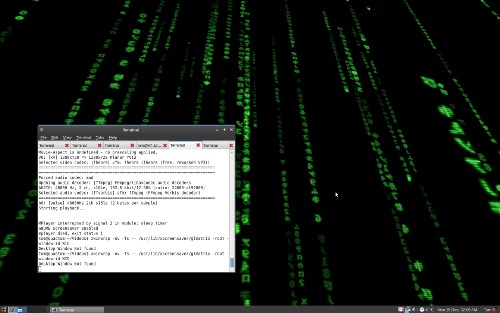
Install XWinWrap
XWinWrap is not available in the Ubuntu repositories, but an easily installable DEB package is available. Download and extract the zip archive, and then install the DEB package from the i386 or x86_64 folder depending on your CPU type.
XWinWrap only works properly for me once I’ve disabled desktop icons. Do so with the following command:gconftool-2 -s '/apps/nautilus/preferences/show_desktop' --type bool false
Run this if you want to undo and enable desktop icons again:gconftool-2 -s '/apps/nautilus/preferences/show_desktop' --type bool true
Using XWinWrap
Now you’re ready to run XWinWrap commands to create an animated wallpaper effect. You can start XWinWrap from a terminal or from the Run Application dialog (F2). To exit XWinWrap from the terminal, just press Ctrl-C. To exit XWinWrap when it’s started from the Run Application dialog, run the command below:killall xwinwrap
While trying out different effects, remember to exit XWinWrap before starting it again.
Animated Wallpaper - Screensavers
This command will start the glmatrix Matrix screensaver as your wallpaper:xwinwrap -ov -fs -- /usr/lib/xscreensaver/glmatrix -root -window-id WID
Here a few other screensavers you can run as wallpaper for a neat effect:
- Tunnel:
xwinwrap -ov -fs -- /usr/lib/xscreensaver/atunnel -window-id WID - Toasters:
xwinwrap -ov -fs -- /usr/lib/xscreensaver/flyingtoasters -window-id WID - Plasma (slow speed):
xwinwrap -ov -fs -- /usr/lib/xscreensaver/plasma -window-id WID -x 30 -s 1
Animated Wallpaper - Video
Using the MPlayer video player, you can use any video with XWinWrap.
Install MPlayer from the package mplayer (click the link to install), or by running the command below in your terminal:sudo apt-get install mplayer
This XWinWrap command will loop play the video file video.ogg:xwinwrap -ov -fs -- mplayer -wid WID -quiet -loop 0 video.ogg
Once you’ve found an effect you like, you can add the command to the startup programs in System->Preferences->Sessions to load it when you log in.
Intrepid Ibex- The Views and their Re-Views!
One of the first things you would notice after booting into Ubuntu 8.10 Desktop , is the new improved Human theme which has got a tinge of Orange. Status bar,Buttons glow and few icons have been changed and made more friendly looking. Ubuntu 8.10 also includes a brand new theme "Dark Room".
However , with "Dark Room" theme I noticed I was unable to read text in Menu Bar sometimes.
Ubuntu 8.10 includes the latest stable version of Gnome - Gnome 2.24 . Gnome 2.24 is an extremely polished desktop environment and includes a host of feature addition. Nautilus the default File Manager in Gnome , now supports like Mozilla Firefox , Tab Browsing allowing you to browse number of different directory location inside a single nautilus window in separate tabs. Also Nautilus now supports encrypted private directory.
Furthermore , Ubuntu 8.10 includes improved Network Management tool allowing you to easily configure your DSL , Wireless , Wired , VPN etc networks.
 Multiple tabs in Nautilus, also note new eject icons infront of mountable drives and encrypted folders
Multiple tabs in Nautilus, also note new eject icons infront of mountable drives and encrypted foldersUbuntu 8.10 supports "Guest Login" allowing anyone to log into Ubuntu machine without having an account ,however only catch is Guest users will not get access to any file of other users or be able to create files for security reason. This is especially useful where a single computer is used by a number of users , and you dont want others to peek into your files.
Hardware support has definitely improved with version of Ubuntu 8.10 , everything from Network Card , Bluetooth to Sound Card worked out of box on my cranky old Lenovo y410 laptop, In fact prior to version 8.10 I had hell lot of trouble configuring my sound card properly and even then headphone jack never worked properly. Inclusion of Alsa-1.0.17 in Ubuntu has definitely improved audio hardware support.Also there is improved support for NVidia graphics chipset/card. Proprietary drives can be easily downloaded and installed onto the system from (System -> Administration -> Hard Ware Drivers ). One reason why HardWare support is better in Ubuntu 8.10 is Ubuntu 8.10 is based on Linux kernel 2.6.27 which has significantly better hardware support.
Also , I am not sure whether it's me only or other people have also noticed that Intrepid Ibex runs a lot faster compared to earlier version of Ubuntu - "Hardy Heron" everything opens in a jiffy.
On the Software side , File-Roller now supports ALZ, RZIP, CAB, TAR.7Z file types , Ubuntu 8.10 includes updated version of X.Org - X.Org 7.4 which includes new much helpful failsafe X to diagnose cases where X Server fails to start. Ubuntu 8.10 also includes updated Samba 3.2 for browsing Windows Share on a network.
However , Ubuntu 8.10 includes older version of Open Office even though Stable 3.0 Version of Open Office is out. Though it will not be difficult for someone to update Open Office from repositories on a new Ubuntu 8.10 system.
Conclusion : Overall Ubuntu 8.10 is a well polished desktop Linux distribution , though not radically different from earlier version 8.04 of Ubuntu. Features like Tabbed Browsing in Nautilus , Encrypted Folders , better Hardware support ,being faster etc are reason compelling enough to Upgrade to the latest offering from Ubuntu team.
Re-installing grub; After "Windows wipes out Fedora"
"I reinstalled my Windows XP and my grub was fully erased in my Windows’ MBR. I could not boot my Fedora 8 anymore." Is that your question?! This could be of big help to you. Just follow the simple instructions below. Insert your Fedora 8 installer (CD1) and set your boot sequence to your CD. When the CD is loaded, choose “Rescue installed system” from the menu. Wait for it to be loaded and follow the wizard. In the command, check first the name of your partitions, fdisk -l It says something like sda, sda1, sda2/hda, hda1, … In my system, my Windows is installed on my first partition which is the sda. Change the current directory to /mnt/systimage with a root privilege. chroot /mnt/sysimage Install grub to your MBR’s location device, which is the Windows partition /sbin/grub-install /dev/sda Perfect! Restart your system and set the boot to your hard drive. It will show you the menu listed your Windows and your Linux. If these steps will not work, repeat again because this really works.






